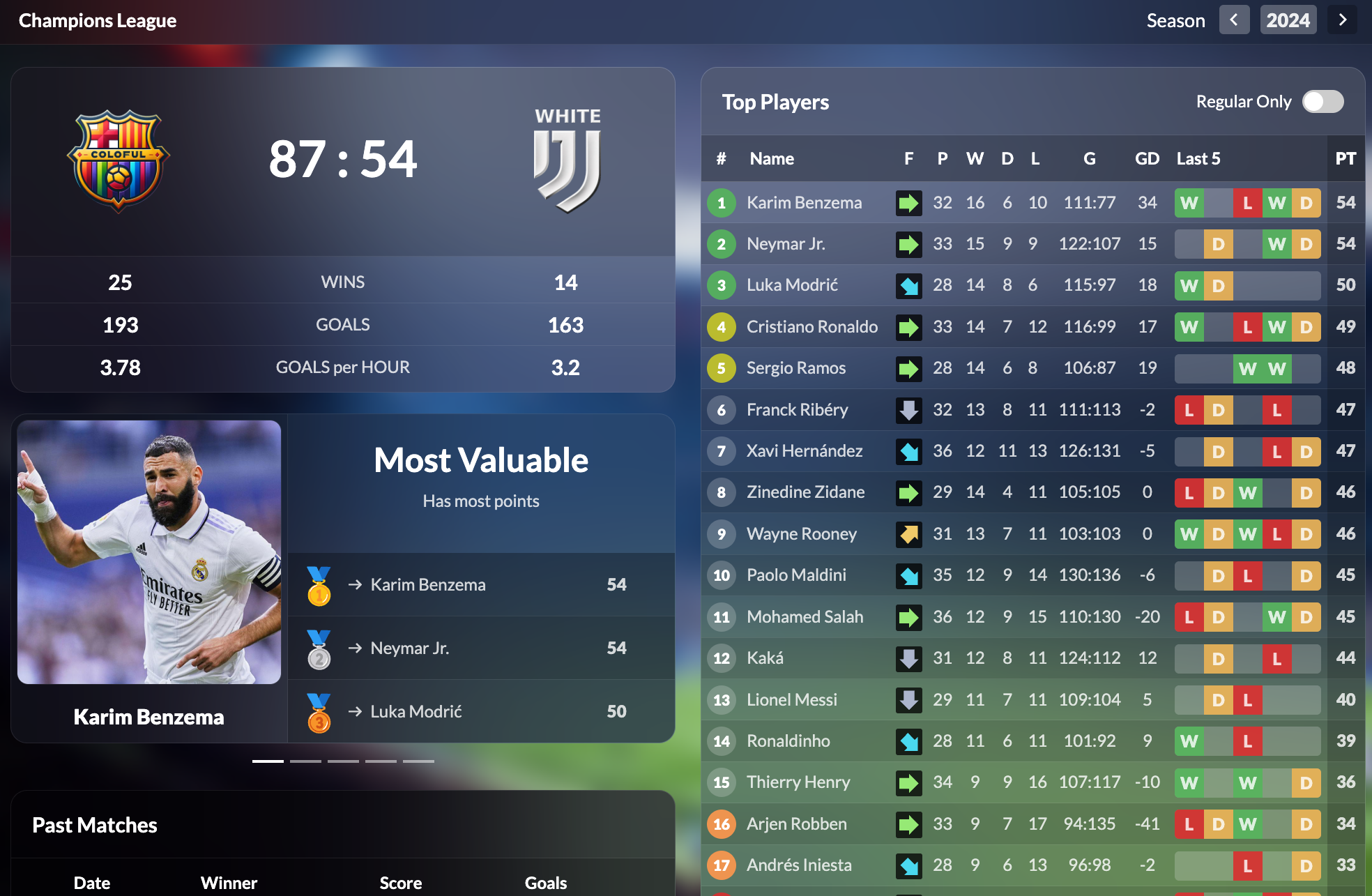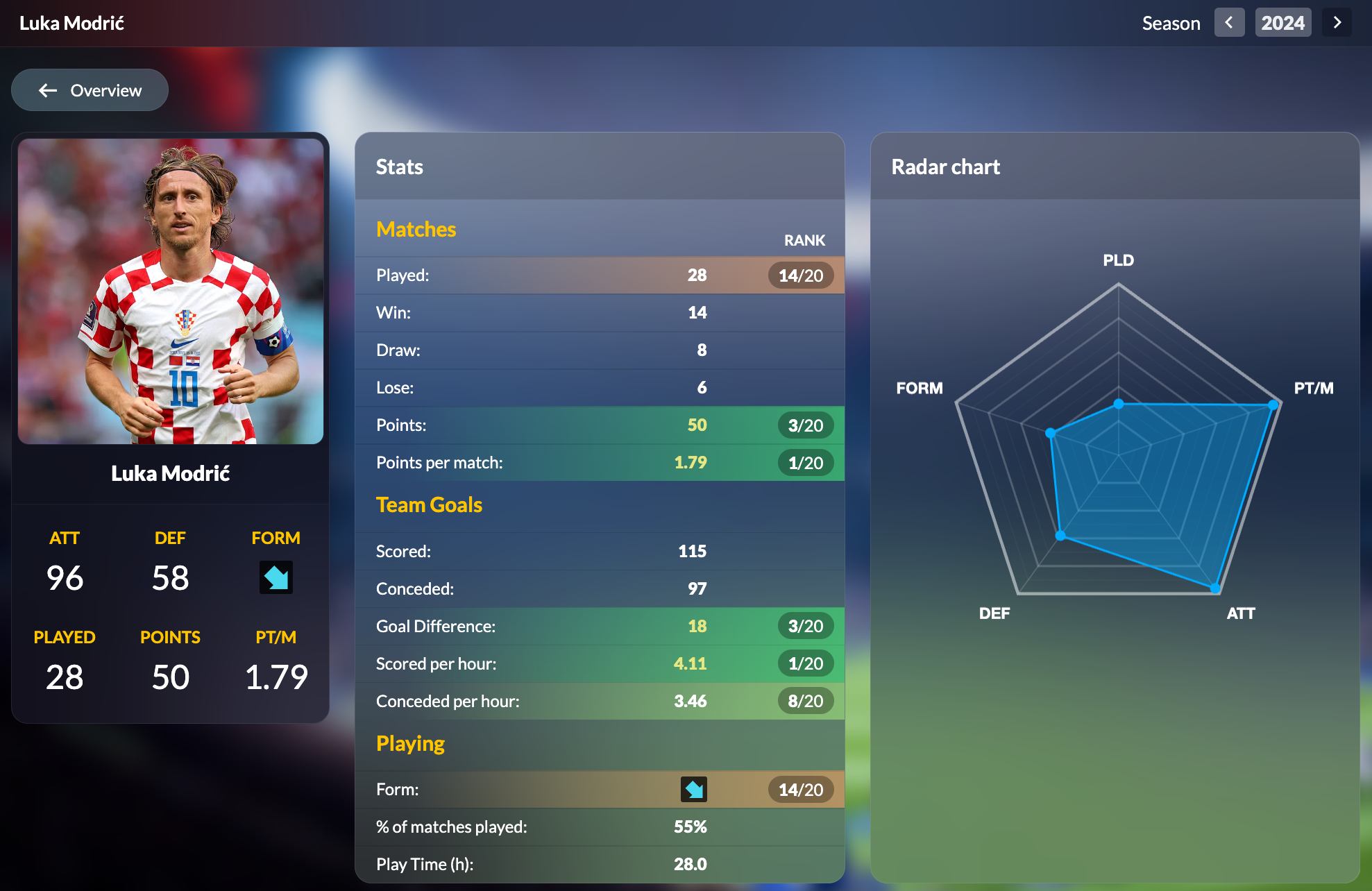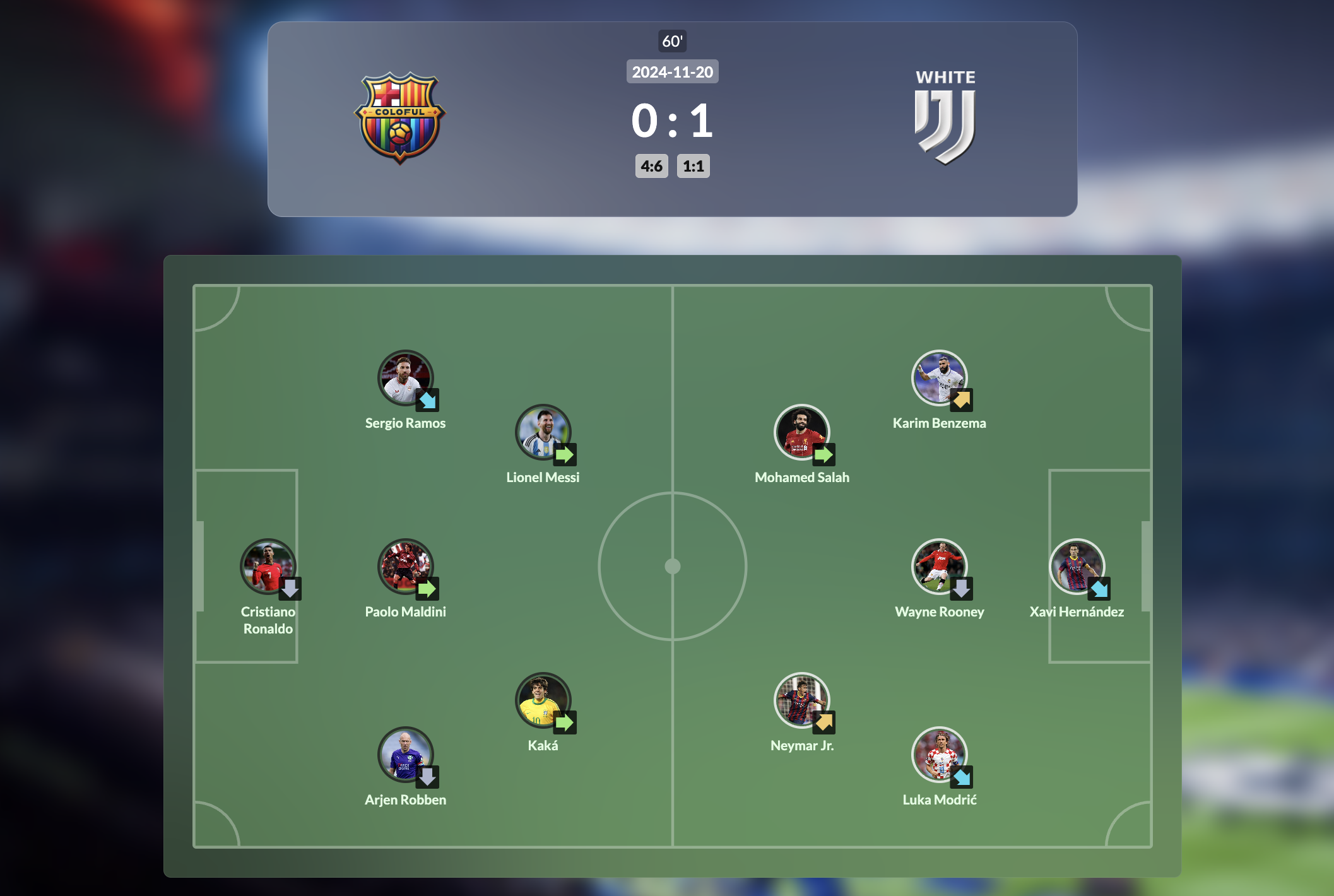Fudbalerka
Your friendly matches - tracked and ranked.
What is Fudbalerka?
Fudbalerka helps you track the results and stats of your friendly football matches. Play games with your friends, log the scores in Google Sheets, and connect them to Fudbalerka to create your own live dashboard in seconds.
- Track match results and player statistics
- Earn points for wins and climb the leaderboard
- Compete with friends throughout the season
- Customize your dashboard with player images
Get a complete history of your football sessions - all in one place.
Create your own dashboard
How to set it up? 4 easy steps!
Under sheet tab Season=2025 you write one match in each row. You need to write:
- the date in format dd.mm.yyyy.
- players of each team. Each team in its own cell, but each player into a new line (hold
CTRLwhile pressingENTERto go to new line inside the cell - score of the session (it can be one match or multiple matches. If multiple, write every new match in new line, in the same cell)
- duration of match in minutes
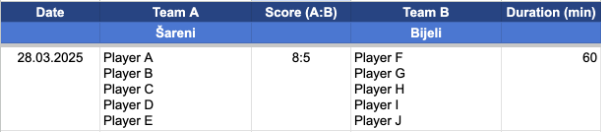
Here is an example with multiple matches (for example, playing a game to 6 and then starting a new one).
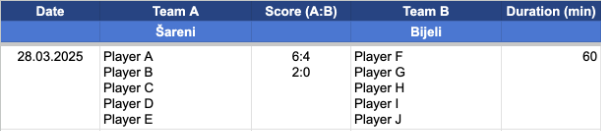
In this sheet you write all previous and future matches.
You can group matches into seasons. To create a new season, just create a new sheet with the same format. We recommend season by year, or you can have more seasons in a year, like fall-winter period and spring-summer period. The default season when opening your dashboard will be the last one alphabetically.
For example if you have seasons: Season=2024 and Season=2025, the 2025 season will be the default one.
Make sure to allow View access to anyone with the link. Otherwise, Fudbalerka won't be able to read your file.
On the upper right click Share and in General access choose: Anyone with the link.
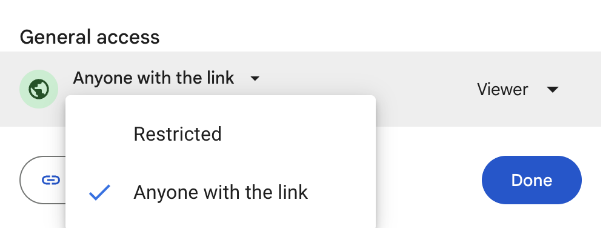
Go above to the "Create your own Dasboard" and copy and paste your link.
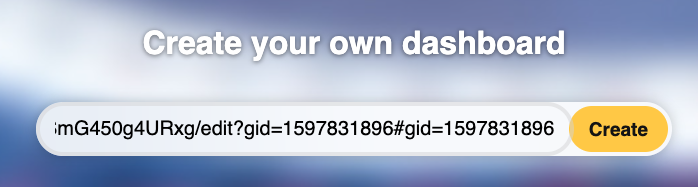
Click Create!
If you see something like the following image, congratulations, you successfully created your Fudbalerka dashboard.
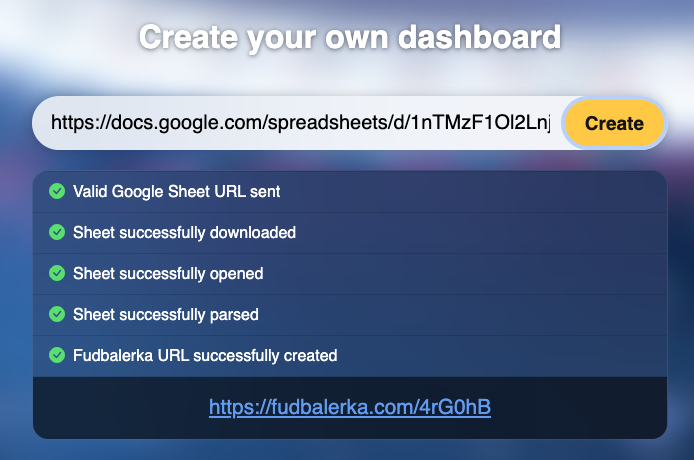
Copy and save the link below to access it.
If you forget your link, just paste the Google Sheet URL again and the app will recognize that your dashboard exists and give you the same link.
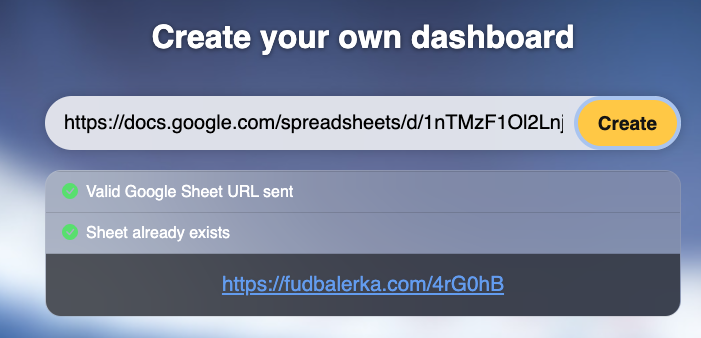
If you did everything correct, you should see something like:
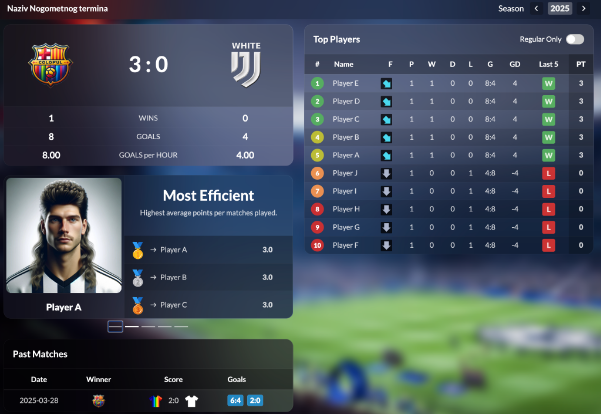
What else can I do?
In the players sheet you can write the names of players and add their image. Click on a cell next to the player name and click Insert -> Image -> Insert an image in the cell.
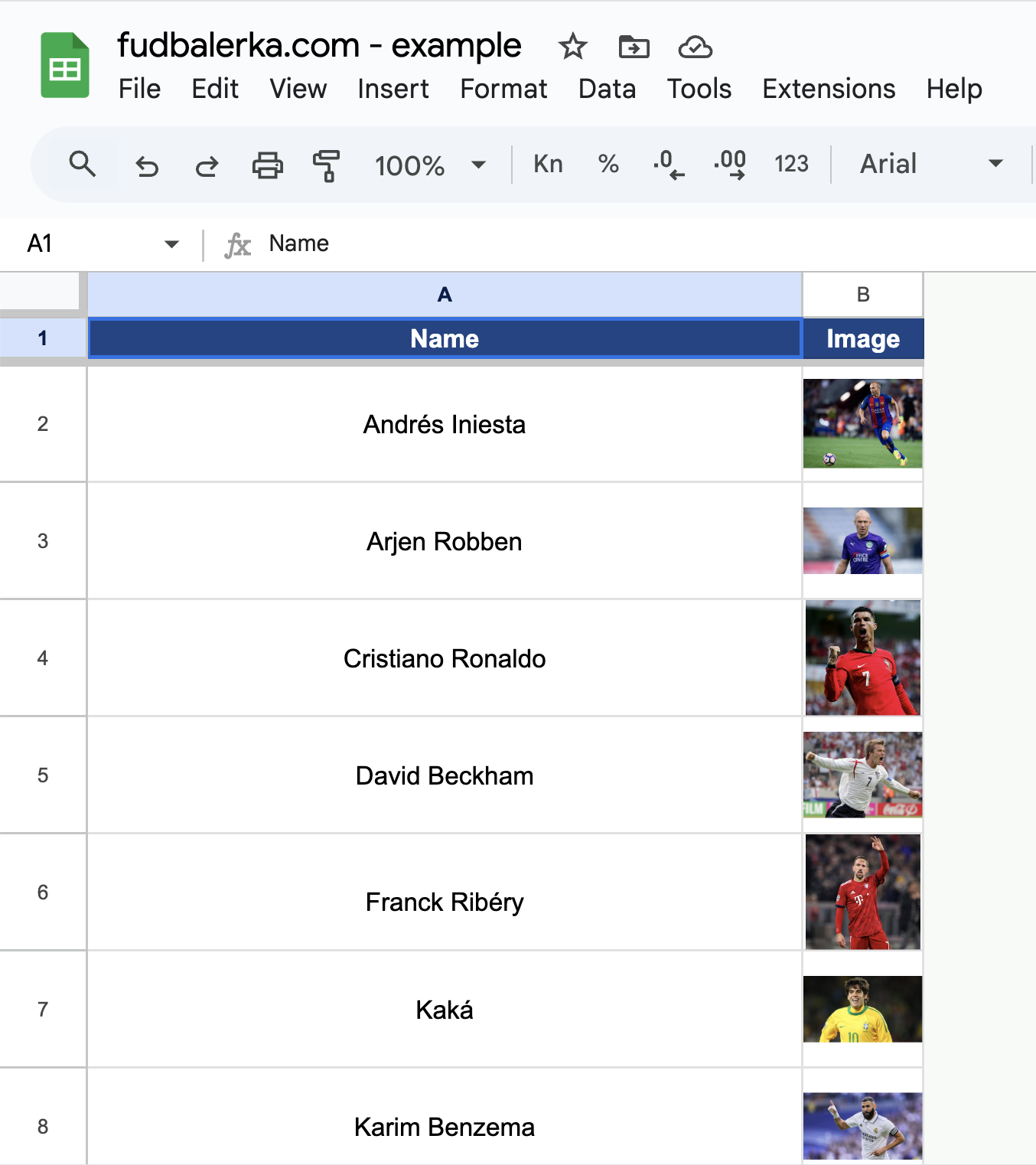
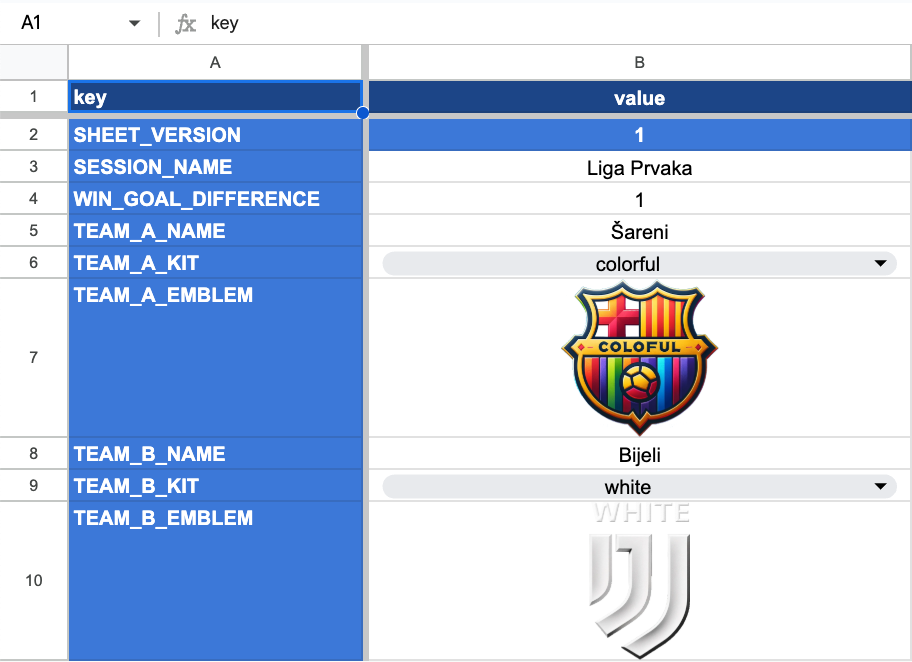
SESSION_NAME: define custom name for your soccer sessionWIN_GOAL_DIFFERENCE: One session can have multiple matches. This parameter defines how many more goals the team must score in a match in order to declare a win for that match. If you play one match, usually a goal difference of 1 is the default. If you play multiple matches and you require 2 goals difference before continuing to the next match, you should set this parameter to 2.TEAM_NAME: names of teams, usually by color of the shirtTEAM_KIT: change the jersey icon displayed in the dashboard. Select between white, colorful, black or marker.TEAM_EMBLEM: Change the default team image by inserting a new image into cell. Check instructions for adding player images for more details on how to add an image.
Seasons are periods of time in which the players compete to get the most points. Fudbalerka enables you to define your own seasons writing matches in different sheets/tabs (inside the same Google Sheets File).
Seasons are ordered alphabetically, and the default one will be the last one alphabetically. We recommend having seasons by years, and thus name the sheets `Season=2024`, `Season=2025` etc.